Sometimes when I am mixing massive sessions, over 100 track counts, my macbook pro can handle it just fine. Other times I constantly get an overload error to deactivate some plugins or increase the buffer size. Even when doing so the error persists. I have finally figured out how to fix this error and continue using all the plugins I need.
What is “dynamic plugin processing?”
First, if you run Protools you know it has dynamic plugin processing. What is “dynamic plugin processing?” Well, it’s supposed to free up the cpu power to use more plugins than normal. Sounds good right? Of course! Who wouldn’t want to slap on another 1176 or SSL channel into their mix?
There are problems with this feature though. One, if there is a region on the track without any audio, just silence, the plugins still take up power. Two, it doesn’t work with all plugins. To get it working, you have to manually or use strip silence to remove all the dead space between your actual audio
My CPU is totaling at 80%! Insane and I still have more mixing to do.
Awesome, now that there are no regions in these empty spaces the “dynamic plugin processing” should work as intended giving you the power you need to insert more plugins. But there is one problem, you are still getting the overload error. As you can see in the screen shot below. I got all my tracks free of unnecessary regions but my CPU is totaling at 80%! Insane and I still have more mixing to do.
What I found out is some plugins have a feature called “Analog”, which is used to mimic the hardware the plugin is emulating. Since the “Analog” is putting out noise anywhere from 40hz-60hz you are passing “audio” into your track and the “dynamic plugin processing” is reading that audio keeping all your plugins active. The way I worked around this was to automate all the analog buttons off and on whenever there wasn’t any audio in that section. Once done, it brought the CPU power down a huge amount shown below, 44%.
The takeaway here is to use automation. Turn the analog noise off and on when needed. You can turn it off from the start and you will free up a lot of CPU power. You then can add all the plugins you’ll need to continue making great sounding music!
hope this helps anyone experiencing the same problem I had.
feel free to leave a comment below or email me in the contact section if you have any questions. I will be posting some video tutorials soon of quick mixing tips. Stay tuned.
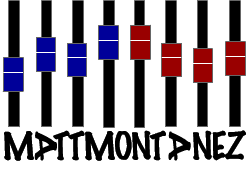

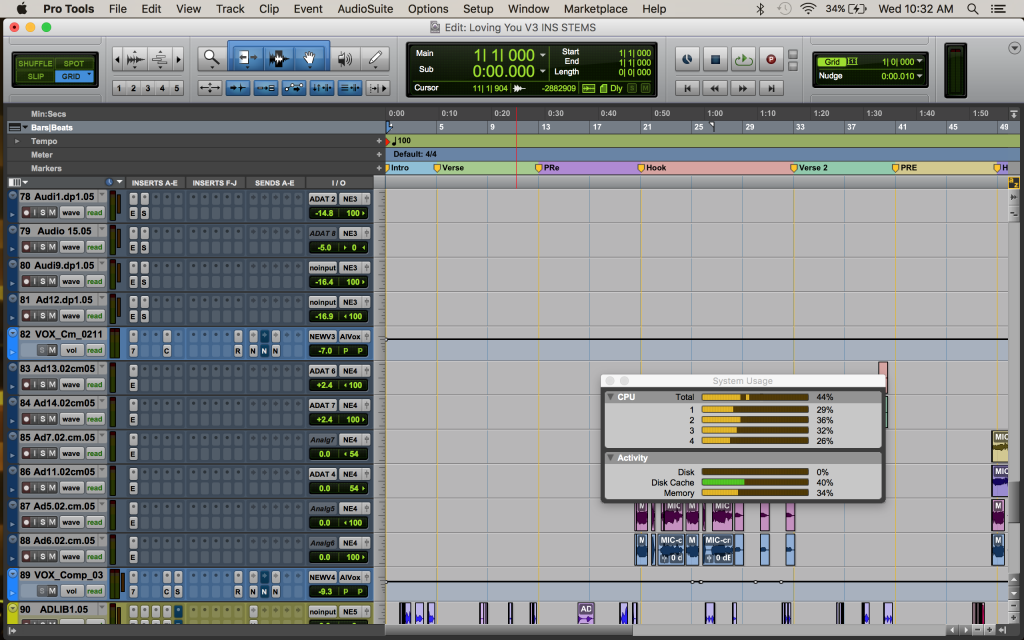
Leave a Reply